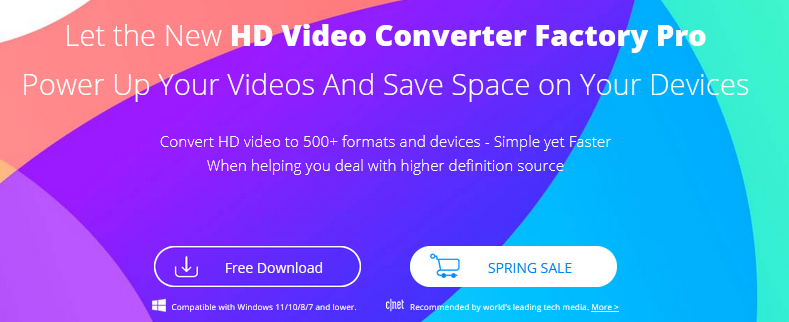We were once fascinated by 1080P high-definition video, which brought us more enjoyable experience watching movies and TV series than ever before. Before 4K video, most of us were satisfied and grateful for 1080P video entertainment. Since the display quality of 4K video is significantly higher than 1080P, 4K quickly surpassed 1080P to a certain extent and was accepted by the public. It is increasingly used for digital video, including TV monitors, computer monitors, cameras and home theaters, making it necessary to convert HD video to 4K. Although 4K is occupying the digital media market, most movies and TV series are still dominated by 1080P or even lower resolutions. In order to get a wonderful video viewing experience on our 4K devices, it is necessary for us to convert 1080P videos to 4K. Speaking of which, the first question that comes to our mind is how to convert 1080P to 4K. Here are some 4K video converters commonly used to convert 1080P to 4K, among them, I would like to recommend you a video conversion tool named WonderFox HD Video Converter Factory Pro, and guide you how to use this tool to convert 1080P video to 4K video.
How to convert 1080P to 4K with WonderFox HD Video Converter Factory Pro?
WonderFox HD Video Converter Factory Pro is a professional HD to 4K conversion software for video lovers to convert audio and video files between more than 500 output formats. And support you to convert ordinary video to 4K at fast speed to enjoy the video impact of obvious clarity. Moreover, it is an all-in-one video converter that provides basic video editing features to help you effectively enhance video effects and customize video parameters. Based on efficiency and quality considerations, it is the best choice to convert 1080P video files to 4K for use on multiple portable devices.
Step 1: Add 1080P video(s).
Download the software from the official website and launch it on your PC. Then go to “Converter” and click the “Add Files” button to load your 1080P video into the program. It also supports you to drag files to the interface with one click.
Step 2: Choose 4K output format.
Access the format list by clicking on the “Output Format” panel, then selecting the target output format under the “4K/HD” tab.
If necessary, you can also click “Parameter Settings” to customize video parameters, such as frame rate, aspect ratio video decoder, etc.
You can also click “Output Folder” at the bottom of the interface to set the specified folder to save the converted 4K files.
Step 3: Start the fast conversion process.
After everything is set up, click the “Run” button at the bottom right to start converting 1080P to 4K. After a few seconds, you can find fresh 4K videos in the specified folder, the specific conversion time depends on the length and number of your videos.
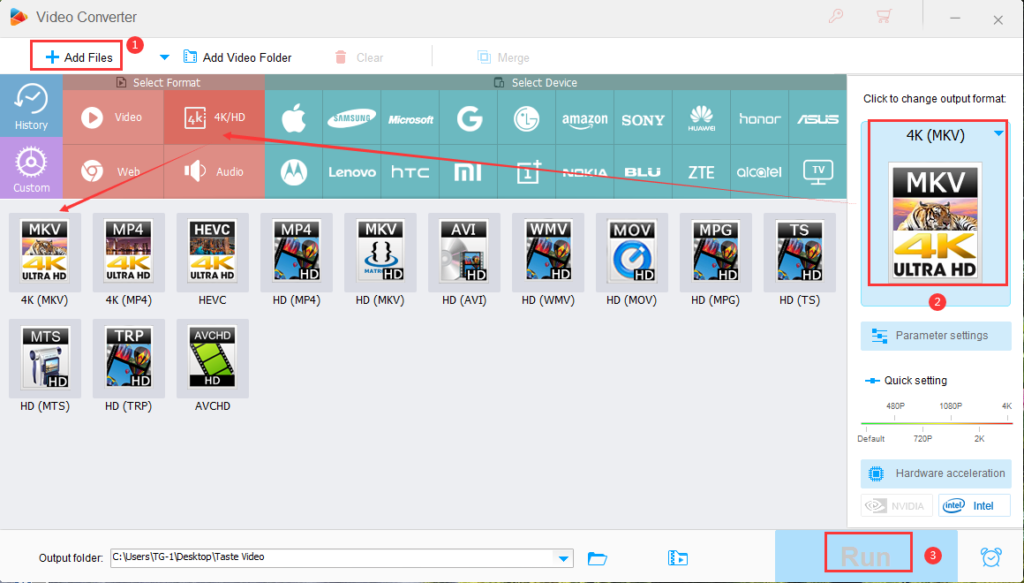
More features of WonderFox HD Video Converter Factory Pro
- Record meetings, tutorials, games and more with sound.
- Download fresh videos from 300+ sites, such as Vimeo, Hulu, YouTube, Dailymotion, Liveleak, Facebook, Twitter and much more.
- Convert hundreds of audio formats, MP3 to OGG, AAC to AC3, DTS to FLAC, ALAC, WAV, etc.
- Convert SD video to HD video.
- Add subtitles to video files.
- Transfer video and picture into GIF.
- Basic video editing is available, add effects, clip, crop, add effects, merge, trim, rotate, watermark, etc.
- Custom ringtones for iOS and Android devices.
Final words
With the development of technology, people will be more inclined to high-quality life and entertainment. Throughout the entire digital market, 4K products and 4K video are slowly permeating our lives. Therefore, it is necessary to learn how to convert 1080P video to 4K, it will bring you more fun and experience. WonderFox HD Video Converter Factory Pro will provide you with fast conversion on 1080P to 4K, and all the conversion process will be without quality loss. Not only that, but it also supports batch converting video files to 4K, adding up to 10 files at a time.